What you'll learn in this article:
- Discover what's new in Clicks for iPhone 16
- Understand the decisions that drove the design
- Why Clicks for iPhone 16 is the best Clicks Keyboard yet
Here's a rundown of some of the key highlights:
- Redesigned keyboard elevates input
- New premium materials and finishes inside and out
- MagSafe compatibility built in
- Data mode improves connectivity with CarPlay and beyond
- Clicks Mode turns iPhone into a remote control for your life
Clicks for iPhone 16 has been redesigned from the ground up to push the boundaries of how buttons on a smartphone can allow you to communicate, take control and immerse yourself in content. Here are some of the new features coming to the latest Clicks Keyboard.
1. Redesigned keyboard for elevated input

While retaining the original design, we've re-engineered fundamental aspects of the keyboard to create the best typing experience.
On Clicks for iPhone 16 Pro, each key is now larger, increasing the size of each target for more confident typing. By moving to a new material for the enclosure, we have been able to push the keys further out towards the edges, making better use of the real estate available on Clicks.
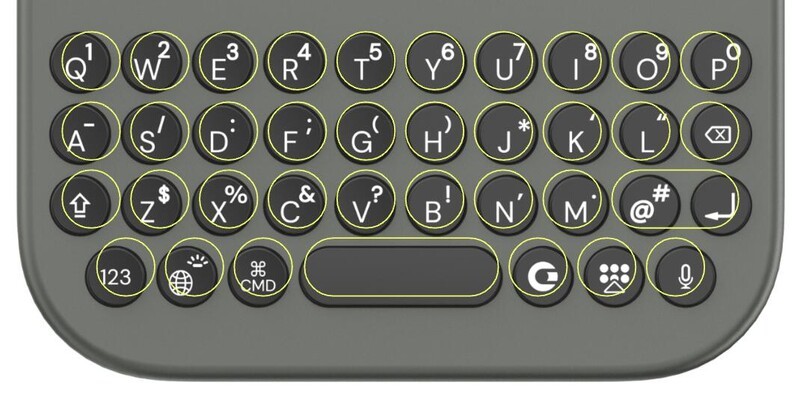
We studied dozens of different key shapes, evaluating different button slopes and key heights in an effort to improve the typing experience. The result is an all-new design that makes the keyboard feel more spacious...
The new sculpted keys add ergonomic separation between each button that enables faster, more comfortable typing over longer periods (and fewer typos).

Compared to a keyboard with flat keys, the new sculpted keys increase the distance between the highest point on each key, making the buttons easier to find when touch typing.
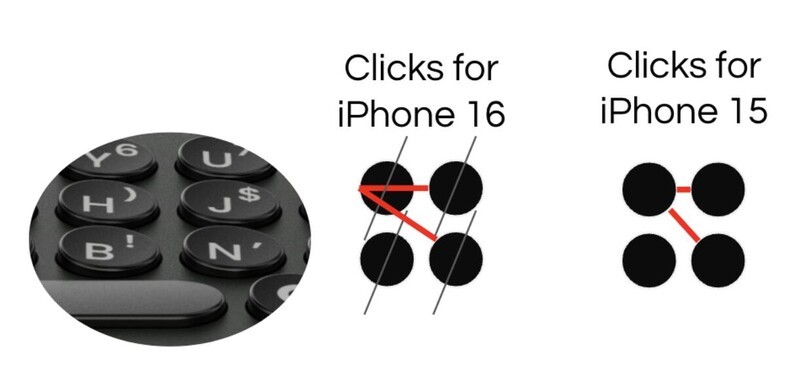
Transitioning the return key from a pill shape to a circular button allowed us to add another key to the keyboard, putting more of the symbols you use most at your fingertips. The % and * symbols are now alternate characters on the 'Z' and 'C' keys and a new key gives a dedicated home to @ and #.

We also took advantage of the increased key surface area on this latest generation of Clicks to rebuild our typography from scratch. The result is larger, crisper printing on each button.
You'll notice that the shortcut to turn on/off the backlight has moved from the globe key to the microphone key. The choice to put them on opposite sides of the keyboard aims to reduce the chances of accidentally turning the backlight on or off while typing.
Clicks for iPhone 16 also further optimizes the key pressure and actuation force required to depress each button, making typing on Clicks feel easier and more natural than ever – all while maintaining the perfect Click.
2. New, premium materials and finishes
Clicks for iPhone 16 comes in three beautiful new colors: Surf, Spice and Onyx.

This new generation of Clicks Keyboards introduces a new enclosure material that elevates the feel of Clicks in your hand, while protecting your phone.

Brushed metal side keys (in black to complement the keypad and back grip plate), give the volume keys, Action button and power button satisfying tactility that matches the keyboard.
A new interior surface treatment covers the built-in MagSafe module with a microfibre liner that's as elegant as it is soft.
Finally, you'll notice a thoughtful pass-through on the right hand side of the enclosure to accommodate iPhone's new capture key.
3. Connectivity at home, in the car and beyond
Clicks for iPhone 16 is now compatible with MagSafe, making it easy to use with your accessories at home and on the go.
The MagSafe charging ring has been hidden under the surface of the enclosure to maintain a clean, minimalist design.
The latest Clicks Keyboard introduces a new USB-C data pass-through mode, allowing Clicks to be used with wired accessories – like CarPlay or your computer.

When you connect a USB-C accessory to your iPhone through the USB-C port on Clicks, data pass-through can be enabled using a keyboard shortcut (holding the 123 key and pressing the spacebar) or through the Clicks Keyboard app.
While in USB-C data mode, iPhone will prioritize the data from your external USB-C accessory, so keyboard functionality will be paused. When you're done with data pass-through mode, just unplug the accessory and your keyboard function will be restored.
4. Clicks Mode turns your keyboard into a remote control for your life
Clicks isn't just a keyboard - but a remote control for the apps, workflows and devices you use everyday.
By configuring 'Clicks Mode' to work with shortcuts in the Apple Shortcuts app, you can take simple actions like opening an app or calling a contact, or take advanced app commands like turning off your house lights or Shazam-ing a song.
In an upcoming release of the Clicks Keyboard app, you will be able to browse through a library of pre-built shortcuts you can click to quickly install in the Shortcuts app.
Here are some of our favorite shortcuts that Clicks Mode enables.
| Shortcut | What it does | Get it |
|---|---|---|
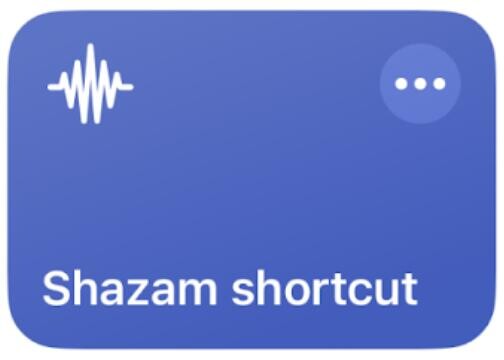 |
Starts listening for a song and returns the details | Install it |
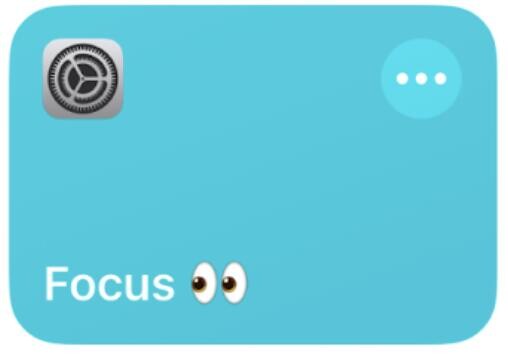 |
Toggles in and out of focus mode | Install it |
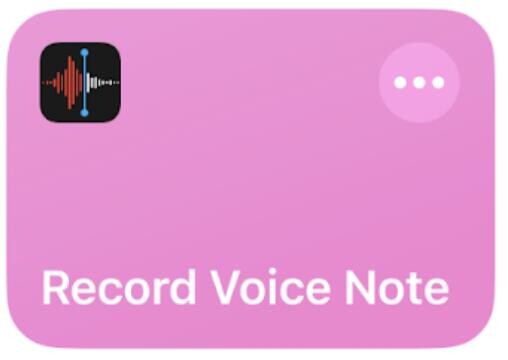 |
Begins recording a voice note | Install it |
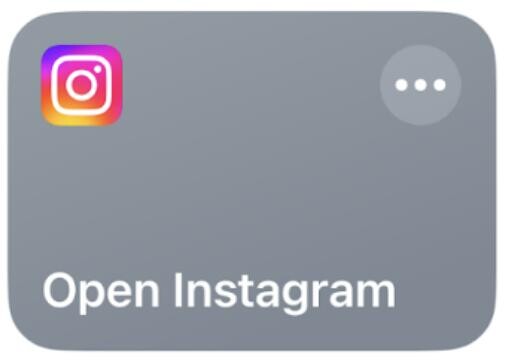 |
Launches the Instagram app | Install it |
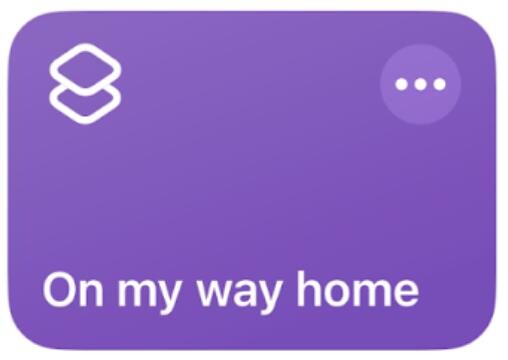 |
Sends a text message to a predetermined contact with a canned message and ETA based on driving time to a destination | Install it |
Clicks for iPhone 16 builds on the success of Clicks for iPhone 15 and iPhone 14 with new enhancements that push the benefits of buttons beyond typing. Learn more about the Clicks Keyboard for iPhone 16 and check out the full range of Clicks Keyboard models and colors here.
Read more

Clicks Keyboard for iPhone 16 Pushes All the Right Buttons
Redesigned keyboard accessory launches shortcuts at the push of a button and adds all new, ergonomically designed keys. Available to order Oct 7 from $139.

Turn Clicks Into a Remote Control For Your Life
The 36 buttons on your Clicks Keyboard can be used for so much more than just typing. By enabling Clicks Mode to work with iOS Shortcuts, you can use the buttons on your Clicks Keyboard to quickly launch apps, trigger workflows or take actions you perform frequently