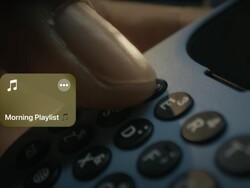Typing in Two Tongues: Guide to a Multilingual Clicks for iPhone
Clicks is designed to bring back the tactile joy of typing, and why should that stop when typing in languages other than English! Whether you’re chatting with family in Spanish, texting friends in French, or switching between English and German for work - let Clicks for iPhone keep up with your multilingual world.